Expiration dates
A fine-grained authentication token expires after the specified date. Tokens always expire after one year, even if the expiration date is unset or set further in the future than one year.
Generating a fine-grained access token
- Go to this page and apply the following settings:
- Token name: The name to identify this token. I’d recommend something that indicates it is for Quartz Syncer, like
Quartz Syncer token.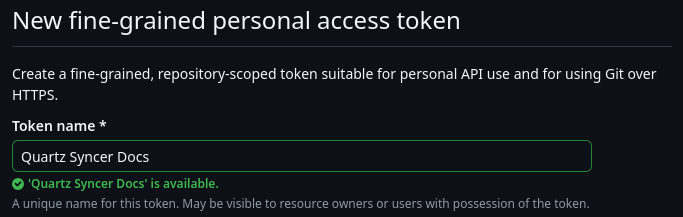
- Expiration: When this token will expire. Defaults to 30 days from now. GitHub will send you an email when your token is about to expire.

- Repository access: Select Only select repositories and in the drop-down select your Quartz repository.
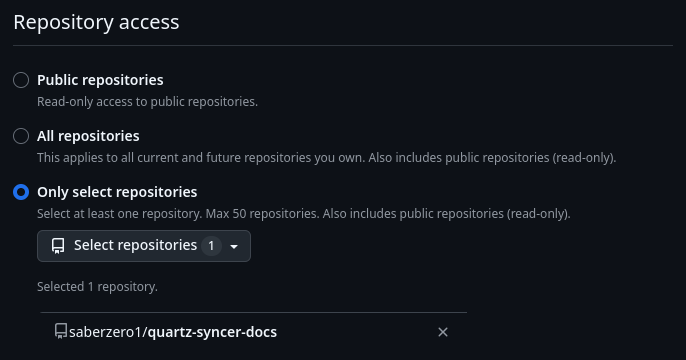
- Permissions: Click Repository permissions to open all options.
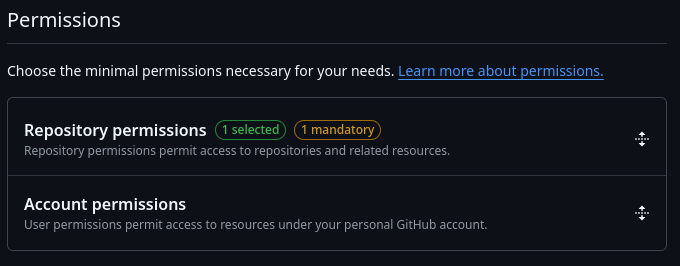
- Scroll to the Contents option and change Access: No access to Access: Read and write. This will allow Quartz Syncer to manage your Quartz’ content folder.
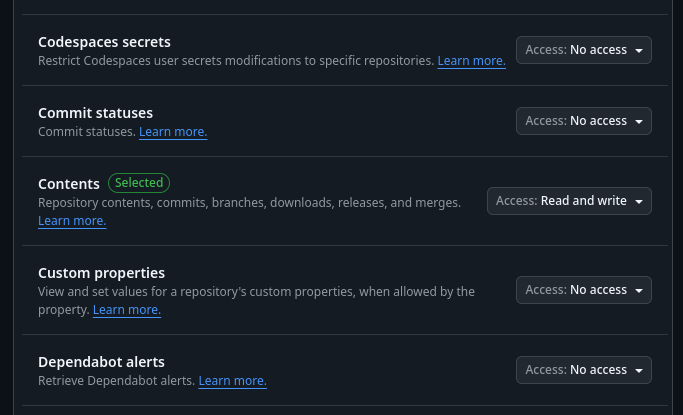
- Now scroll down and click the button that says Generate token.
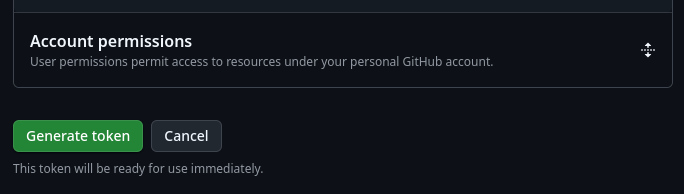
- A popup with show with the current settings. Click Generate token to confirm.
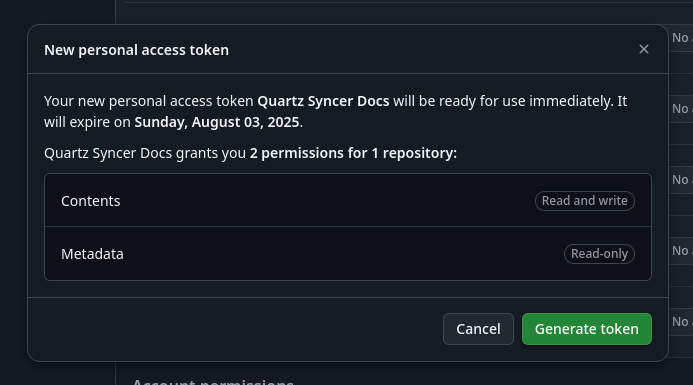
- Click the copy button to copy the generated access token.
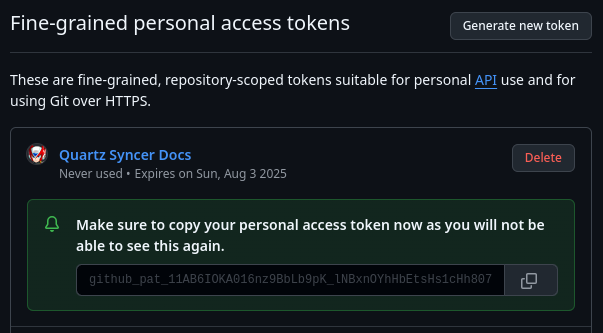
- Open Obsidian.
- Open Obsidian’s settings and click on Quartz Syncer under Community Plugins.
- Paste the generated token in the GitHub token field.
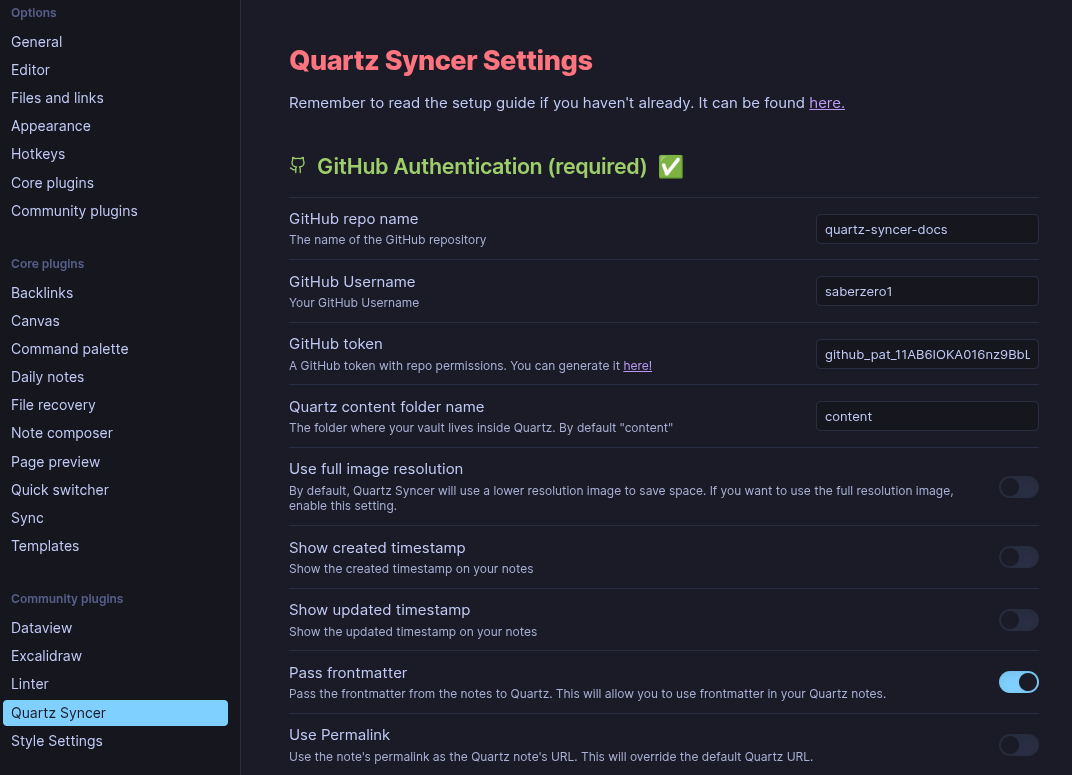
Generating a classic access token
Classic access tokens have access to all repositories. If possible, use a fine-grained access token!
To generate a classic access token, click here. Add a Note and click Generate token at the bottom.